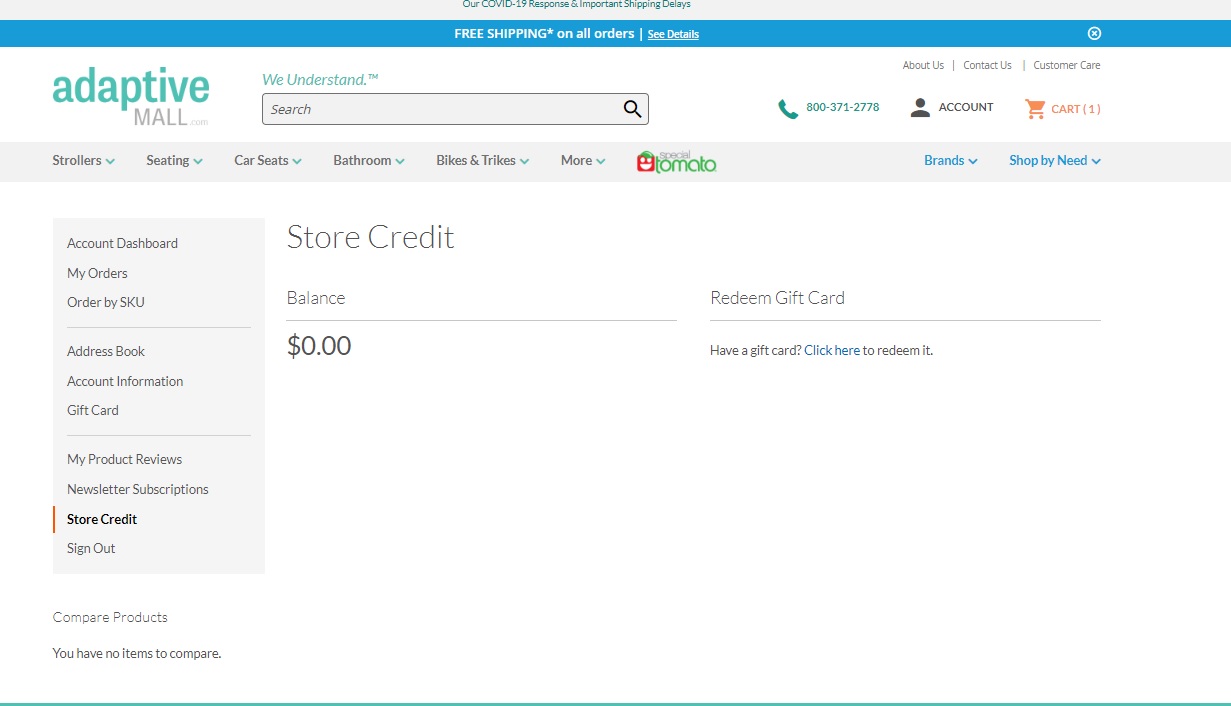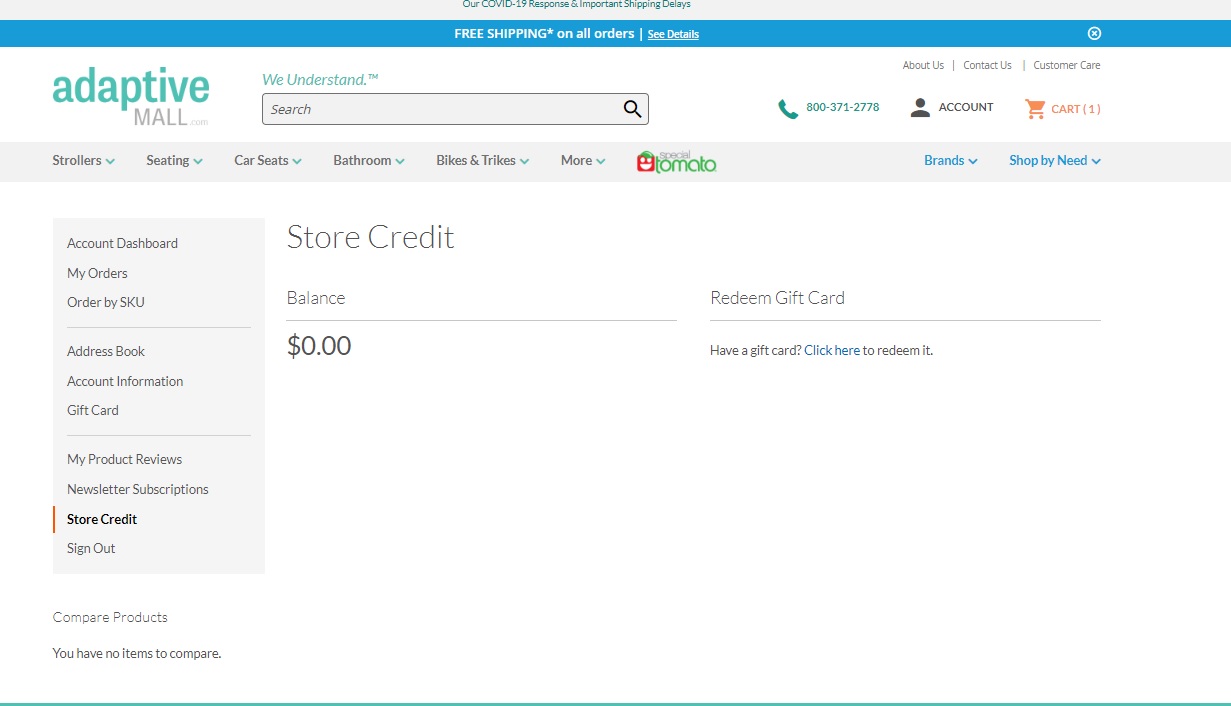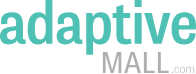Creating a Customer Account
Creating a customer account on Adaptivemall.com is quick and easy! A customer account allows you to conveniently store all of your order information, shipping addresses, write product reviews and access your gift cards and store credit balances in one place.
TO REQUEST PROFESSIONAL PRICING for Therapists, Schools, Hospitals and Organizations: Tax Exempt entities email your Tax Exempt Certificate to Orders@Adaptivemall.com to have your account status updated. Be sure to check the box next to “Request Professional Pricing” when you are filling out the Personal Information section of Account Set-up (Step #3).
Follow the 3-step process below to create your account and learn how to navigate your Account Dashboard.
STEP 1: Navigate to Adaptivemall.com and click on the “Login” icon in the upper right hand corner of the home page or click here
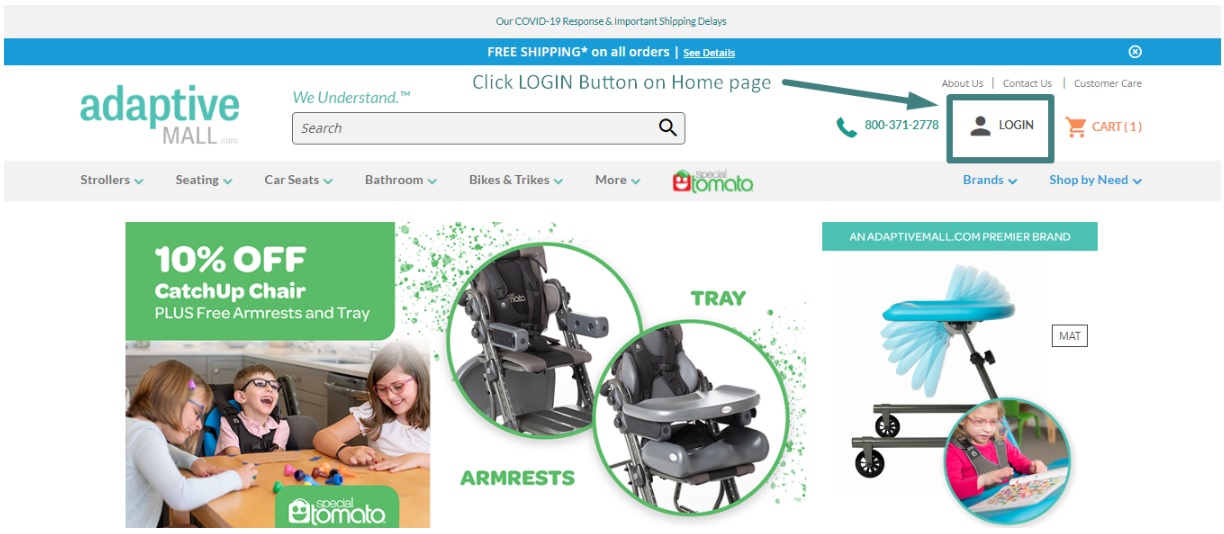
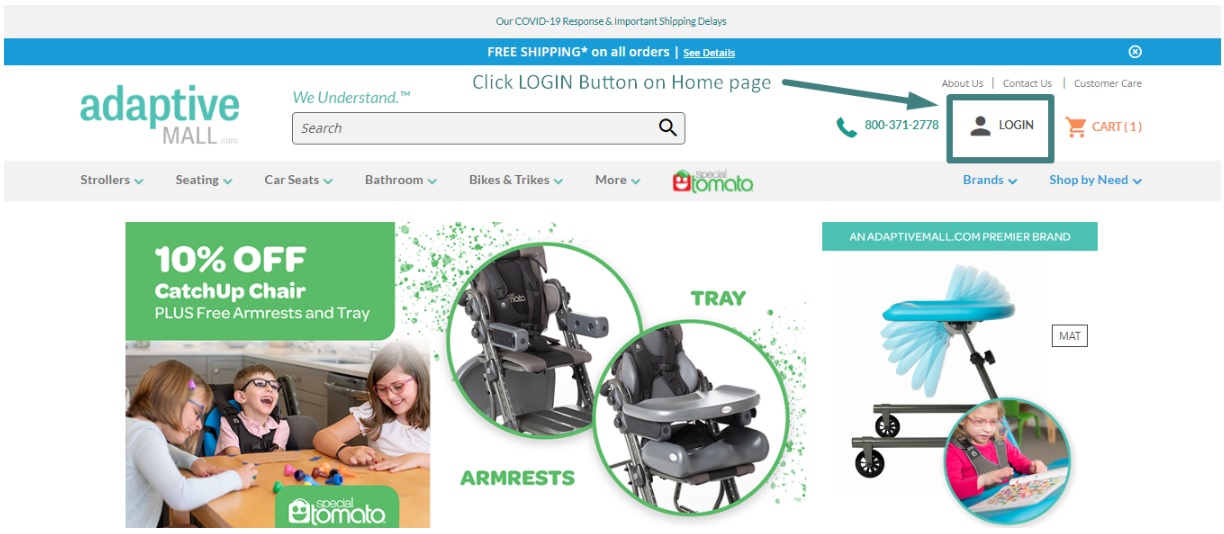
STEP 2: Once on the Login page, click the orange “Create an Account” button on the right under New Customers.
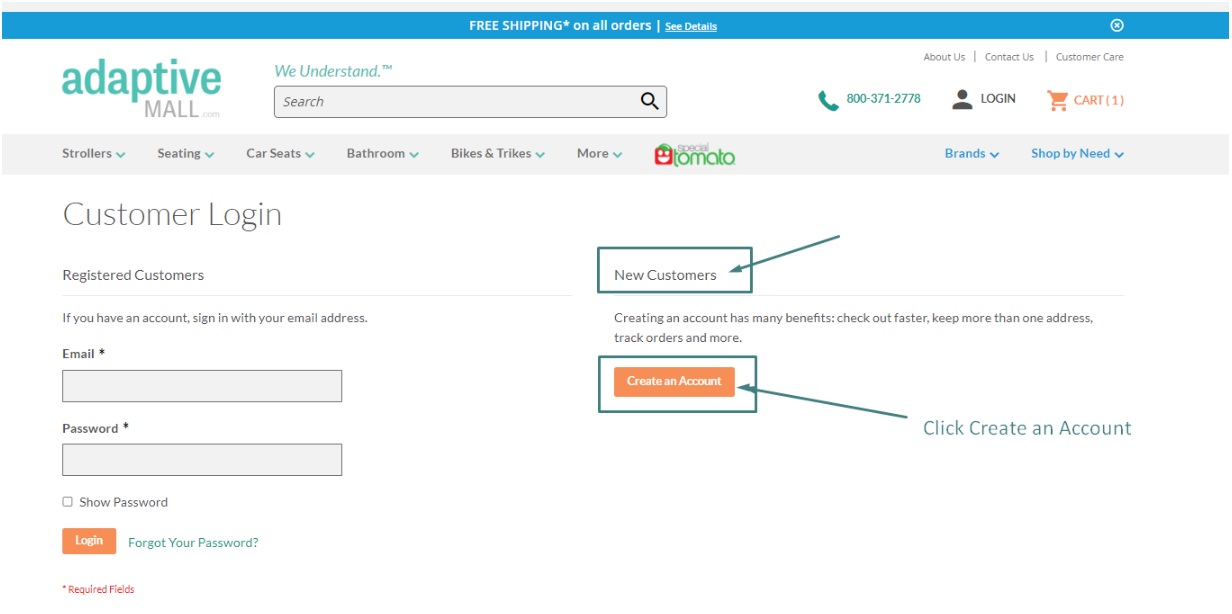
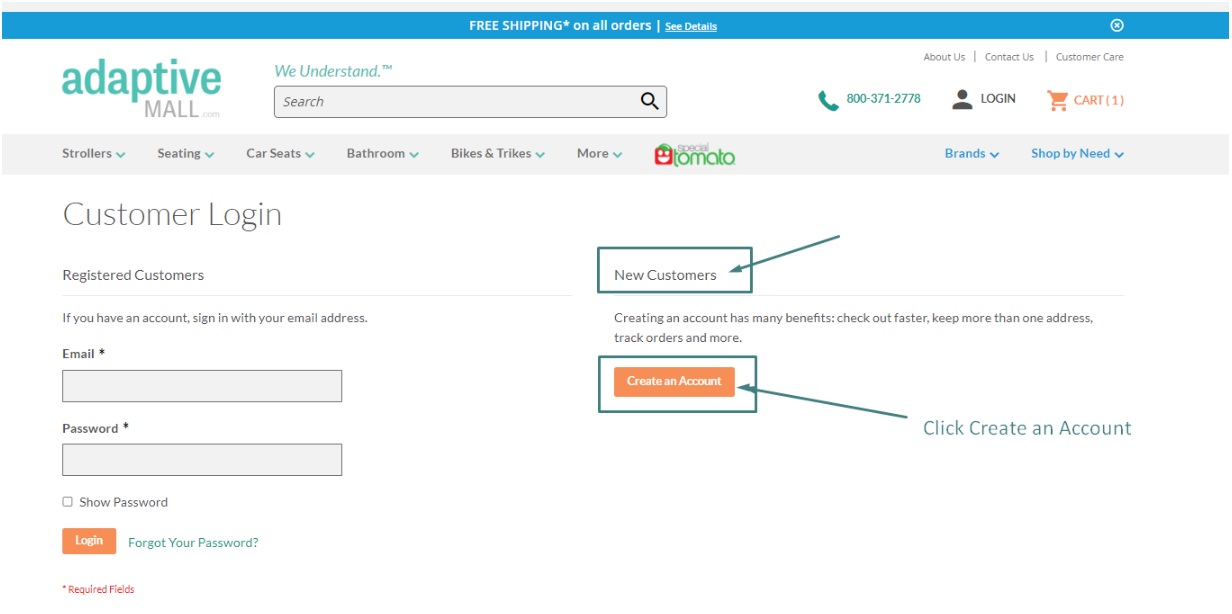
STEP 3: Fill out the Personal Information on the page and click the orange “Create an Account” button at the bottom when complete.
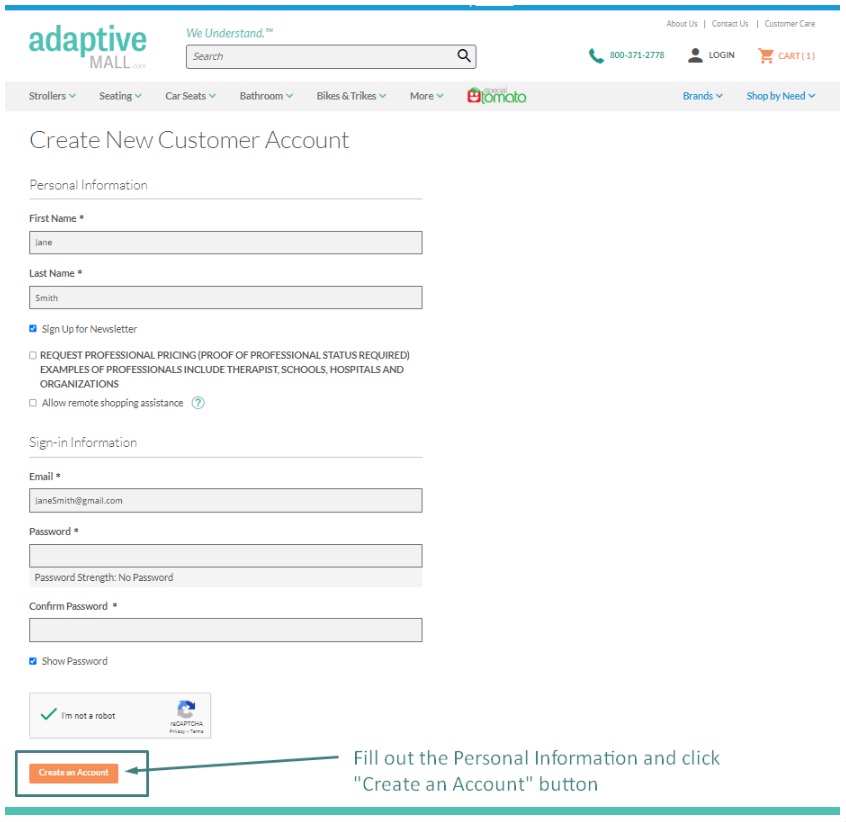
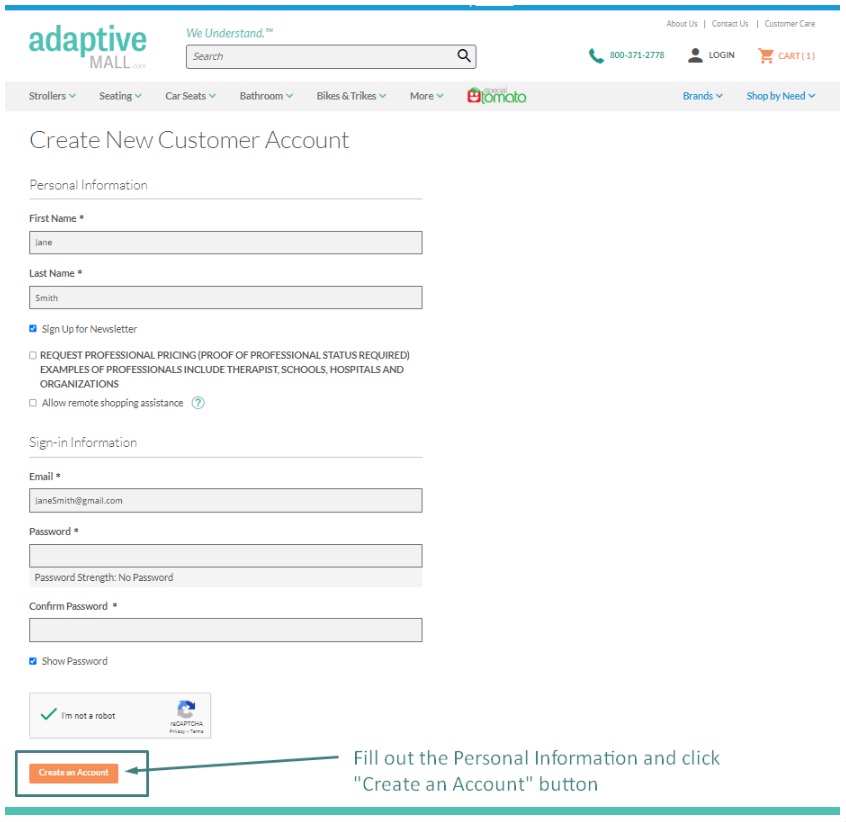
You have successfully created your account when you are directed to your Dashboard page. A green banner will show at the tope saying “Thank you for registering with Adaptivemall.com”


Account Dashboard Overview:
Your account dashboard includes a helpful left side menu where you can access your orders, address book, gift cards, newsletter subscription and store credit information.
To add Shipping and Billing addresses, click on the “Manage Addresses” link next to the Address Book section on thepage.
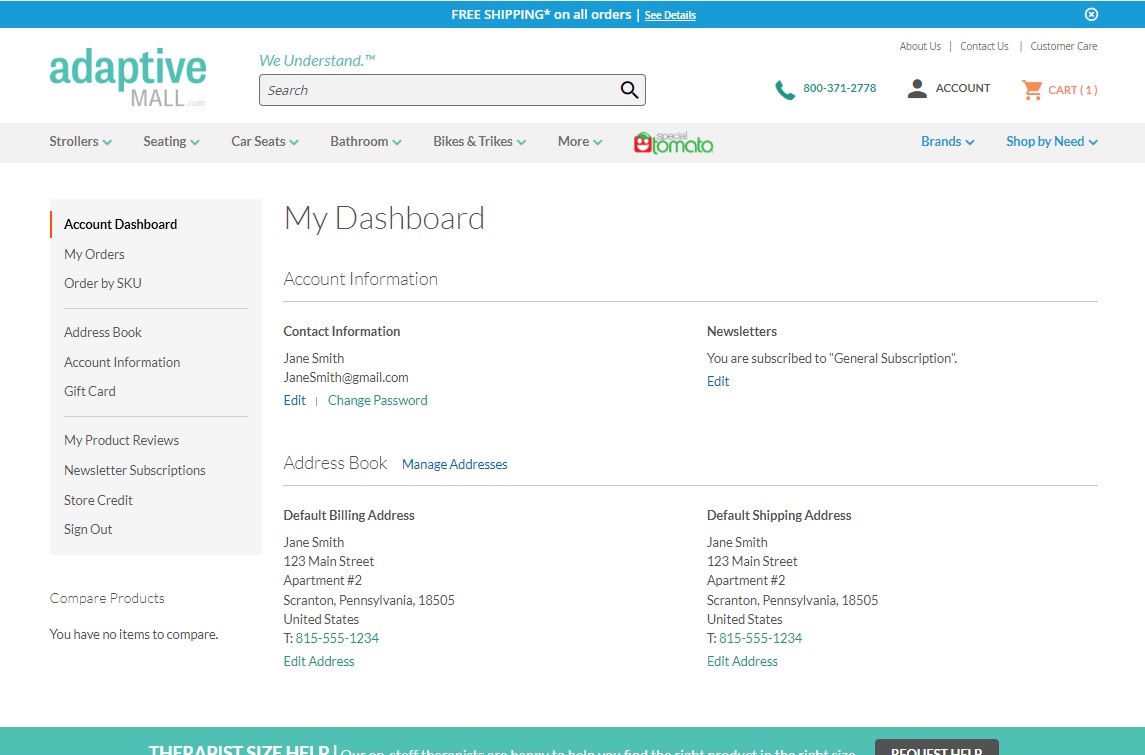
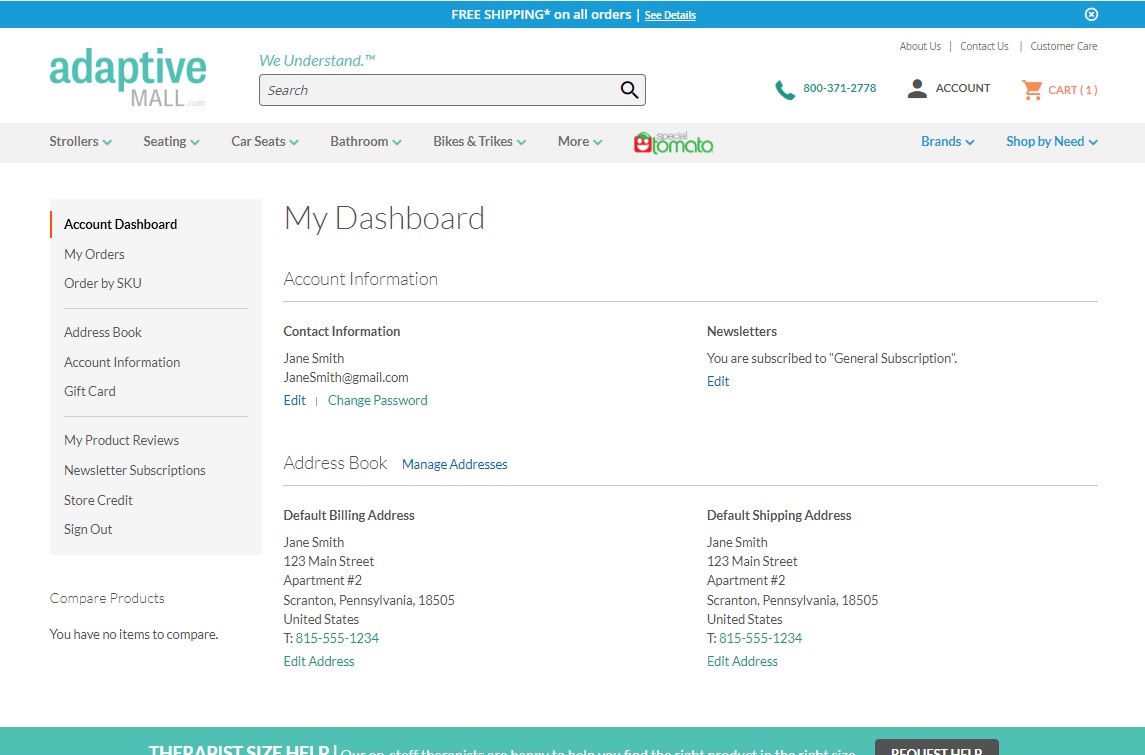
Next, Add your shipping and billing addresses to your account.
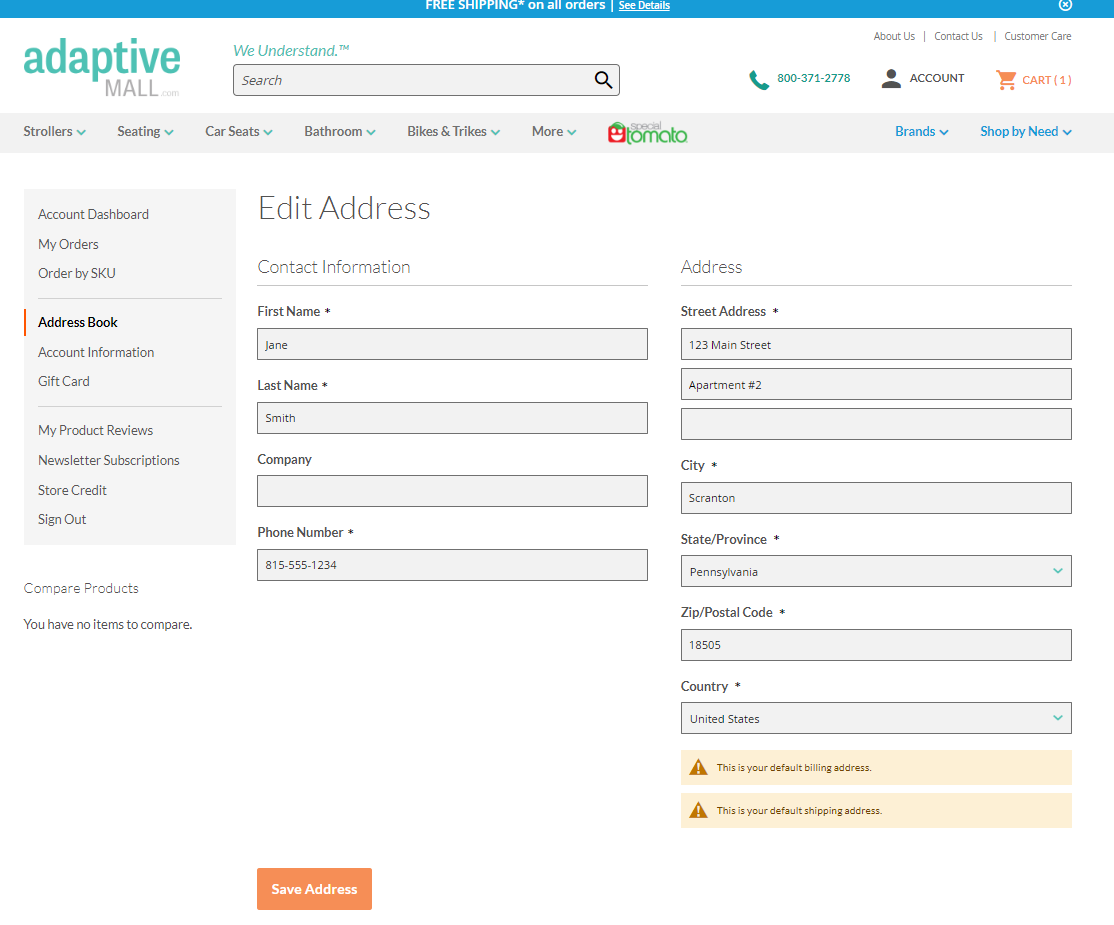
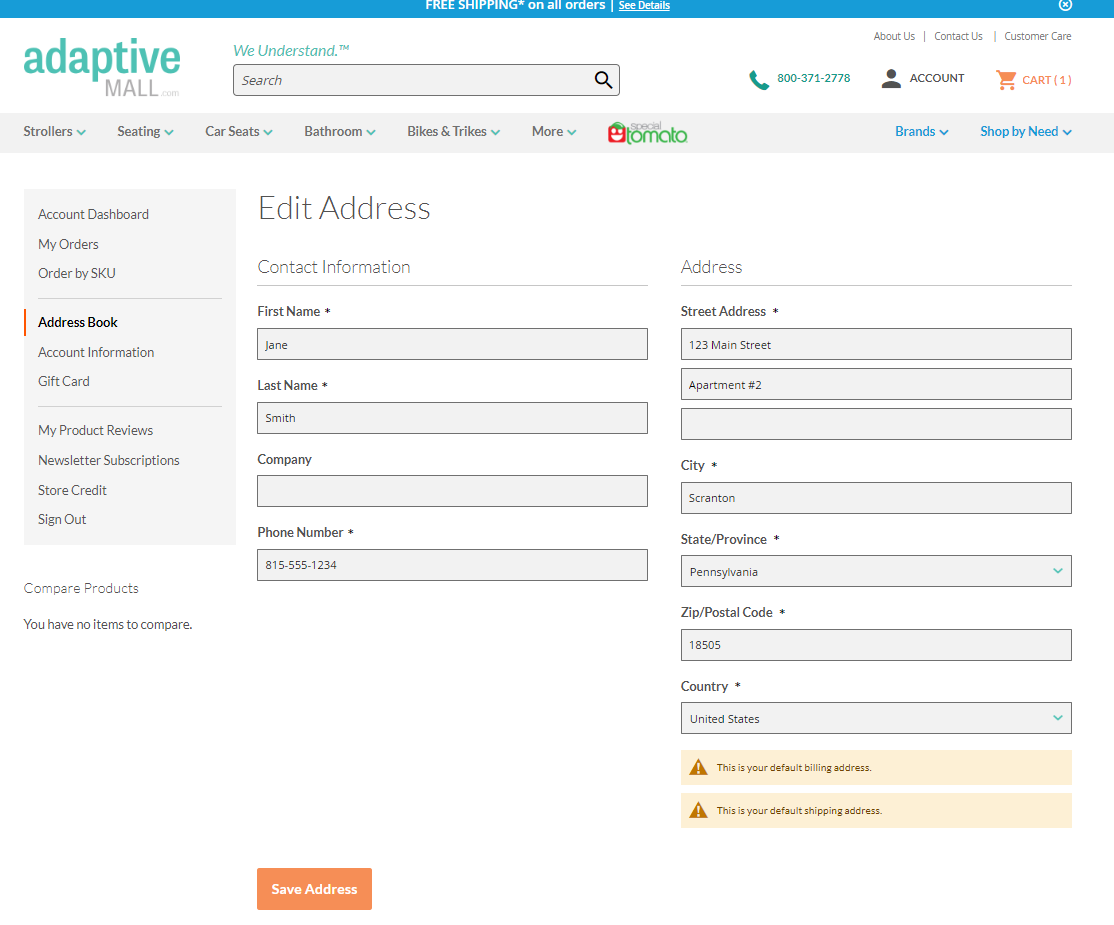
You can change exisiting addresses and add new addresses as needed.
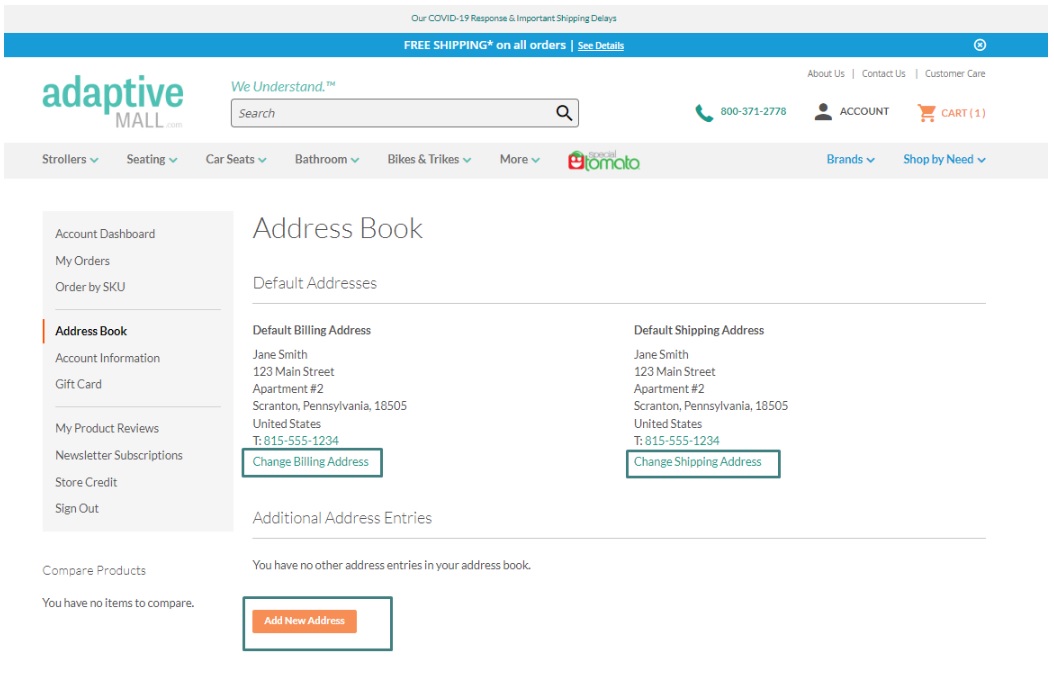
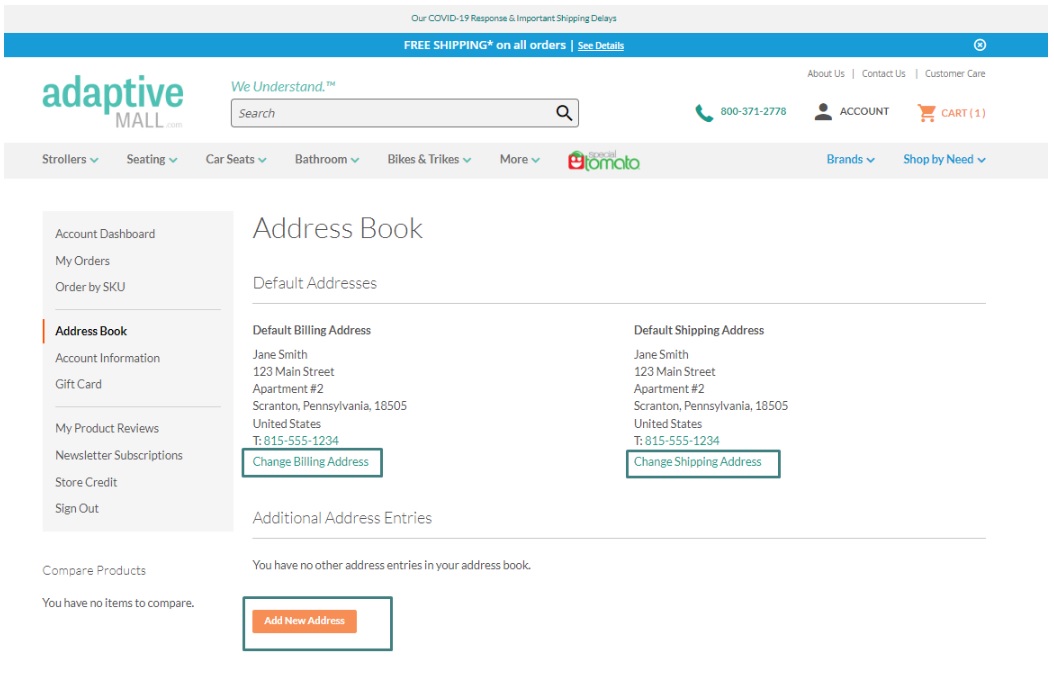
Basic account information can be edited at any time by choosing the “Account Information” link in the left navigation panel.
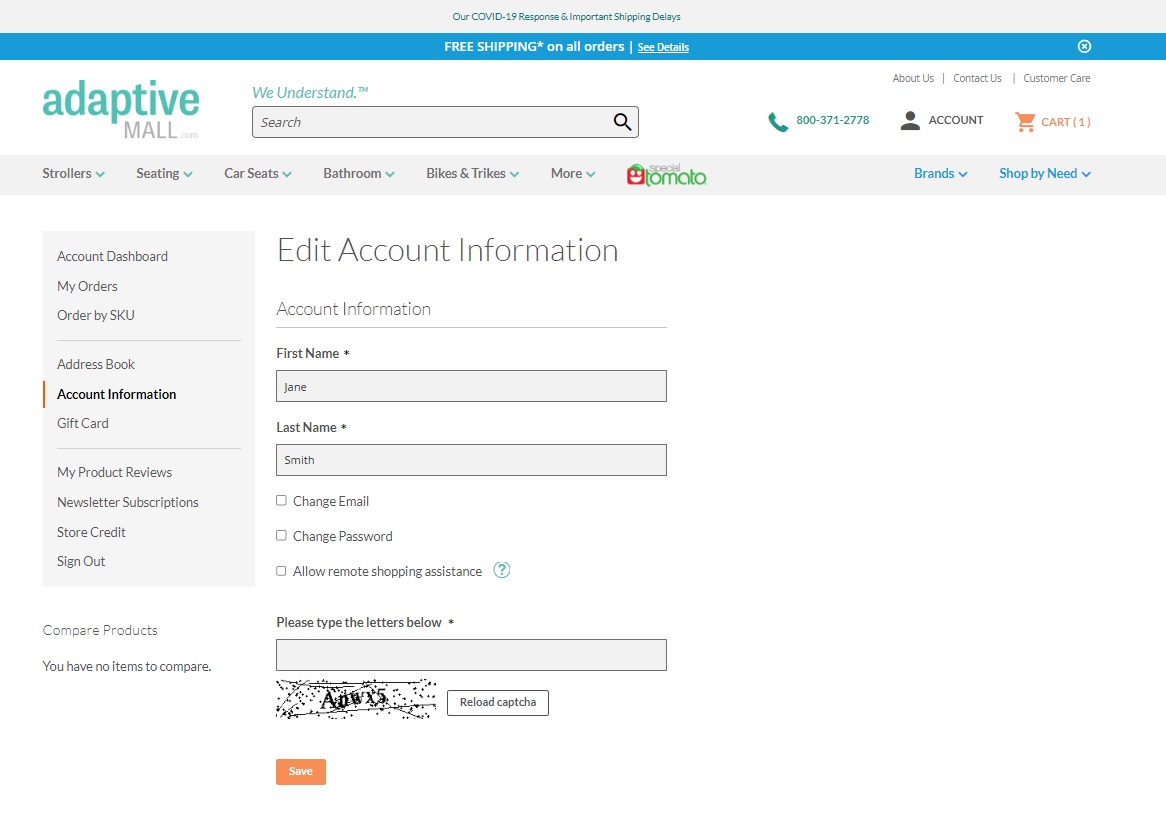
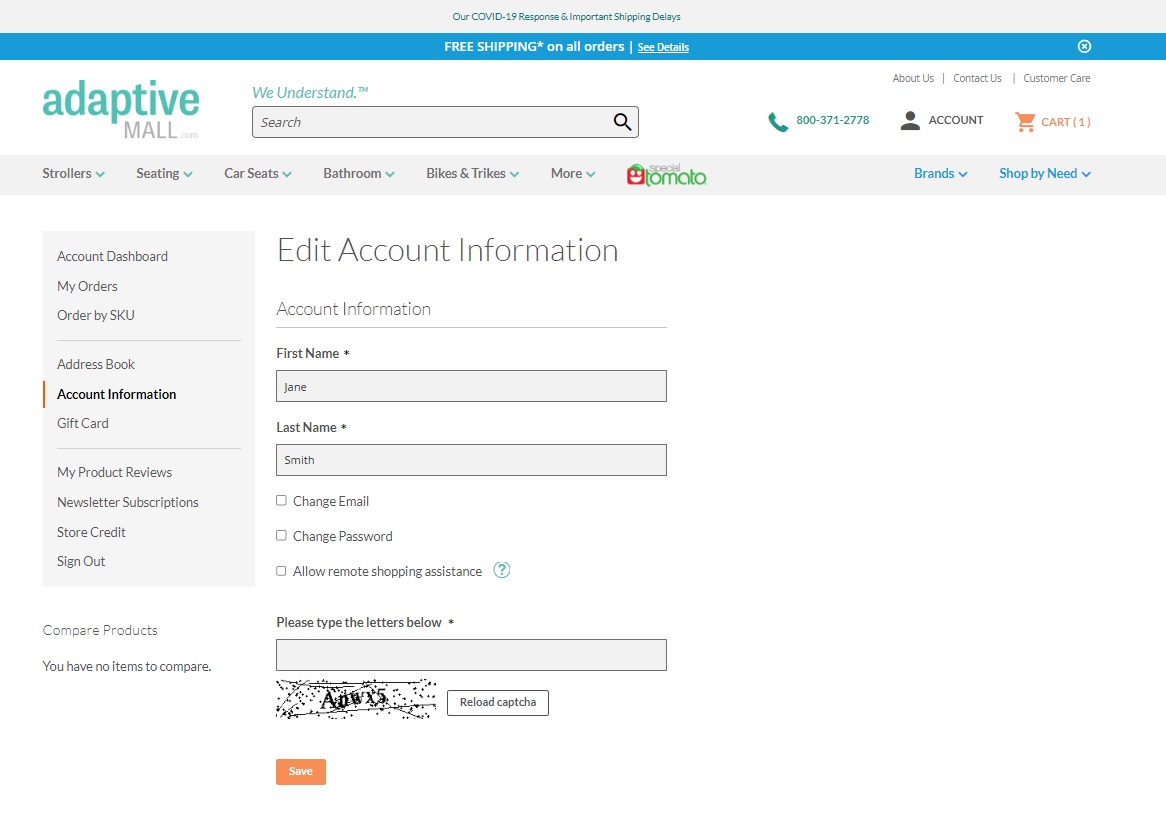
Gift Cards & Certificates can be applied/stored to your account by entering the code on the Gift Card Page:
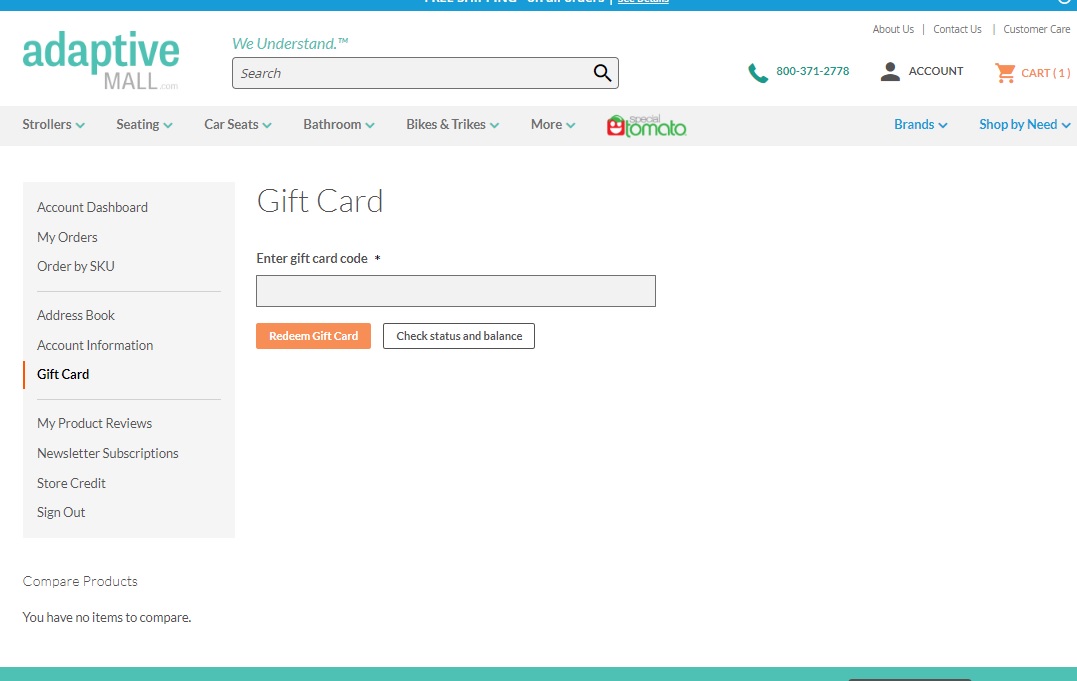
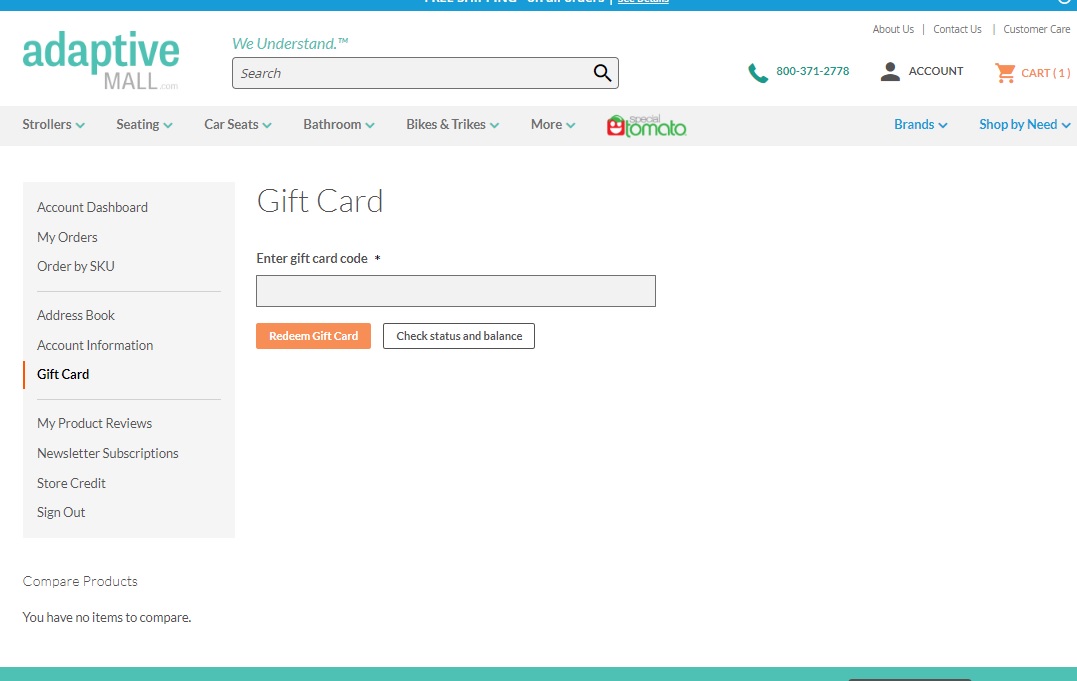
If you have written any product reviews, they can be accessed by clicking “Product Reviews” in the left navigation panel.
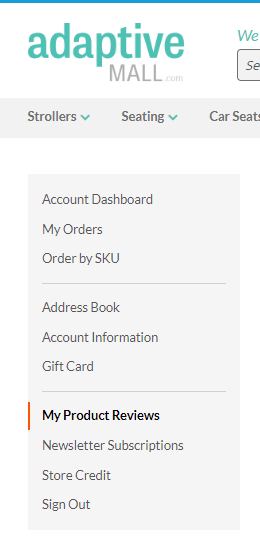
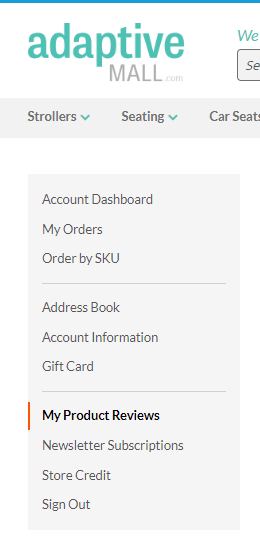
Update your Newsletter preferences by clicking on “Newsletter Subscription”.
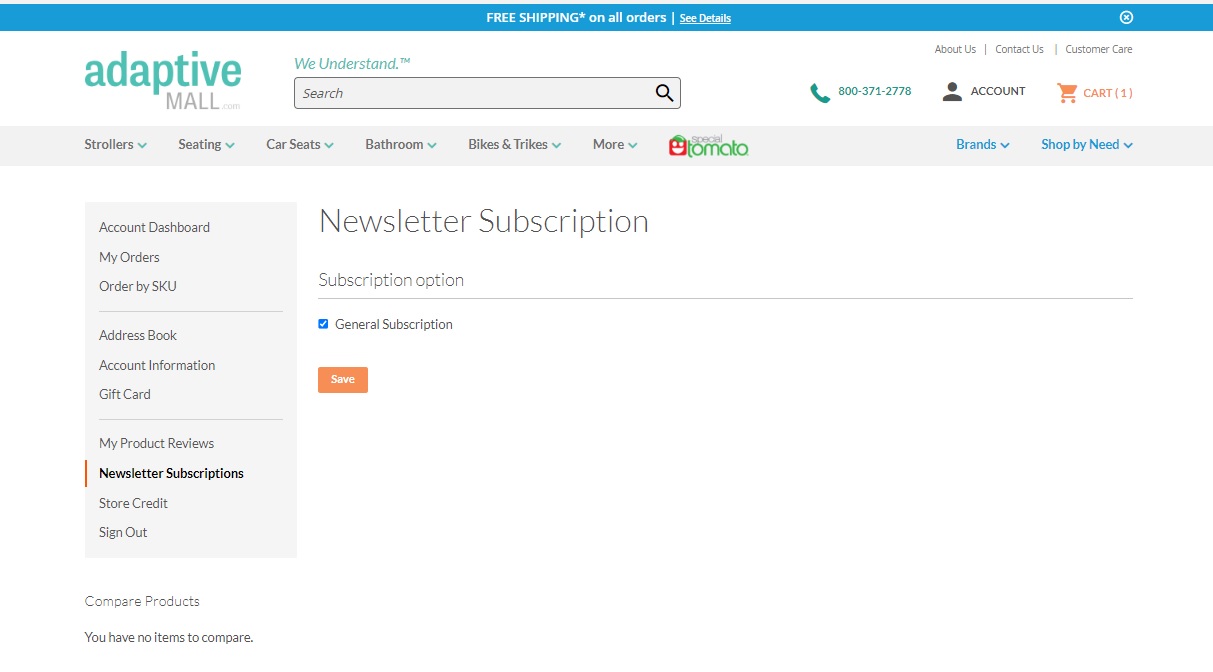
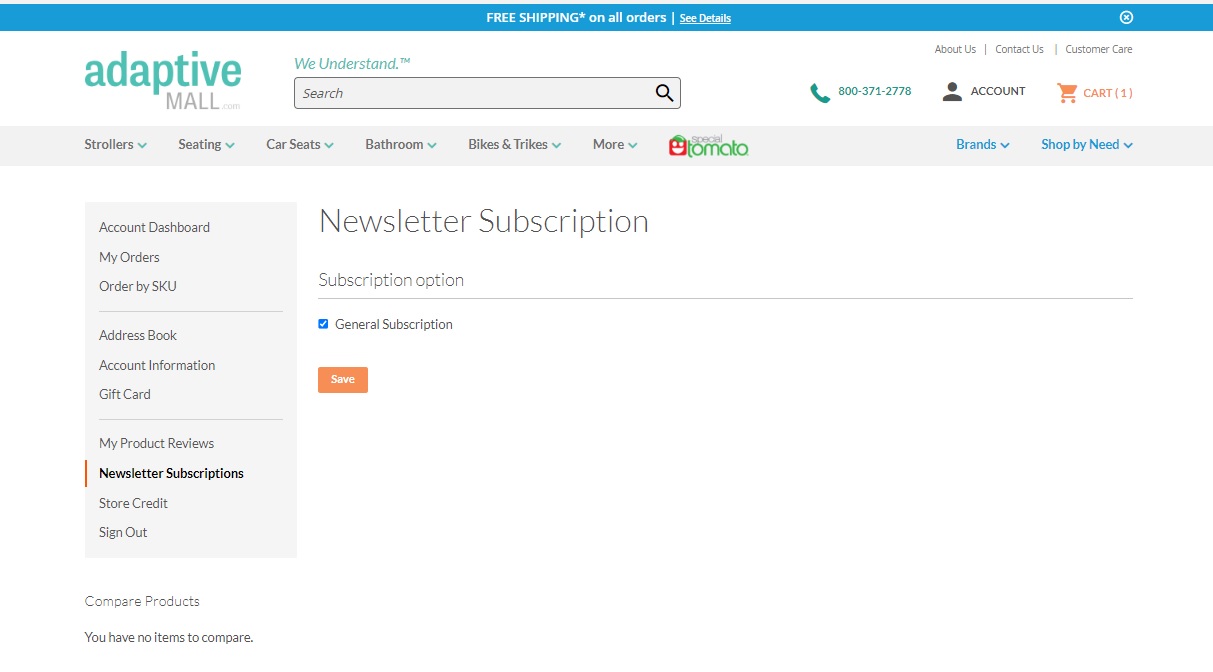
View any store credits by clicking “Store Credit” on the left navigation pane: